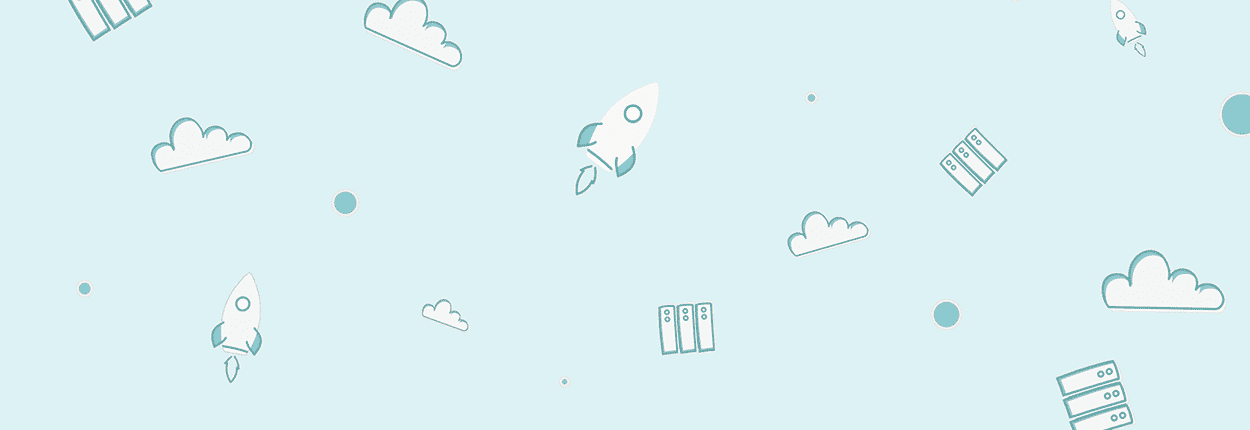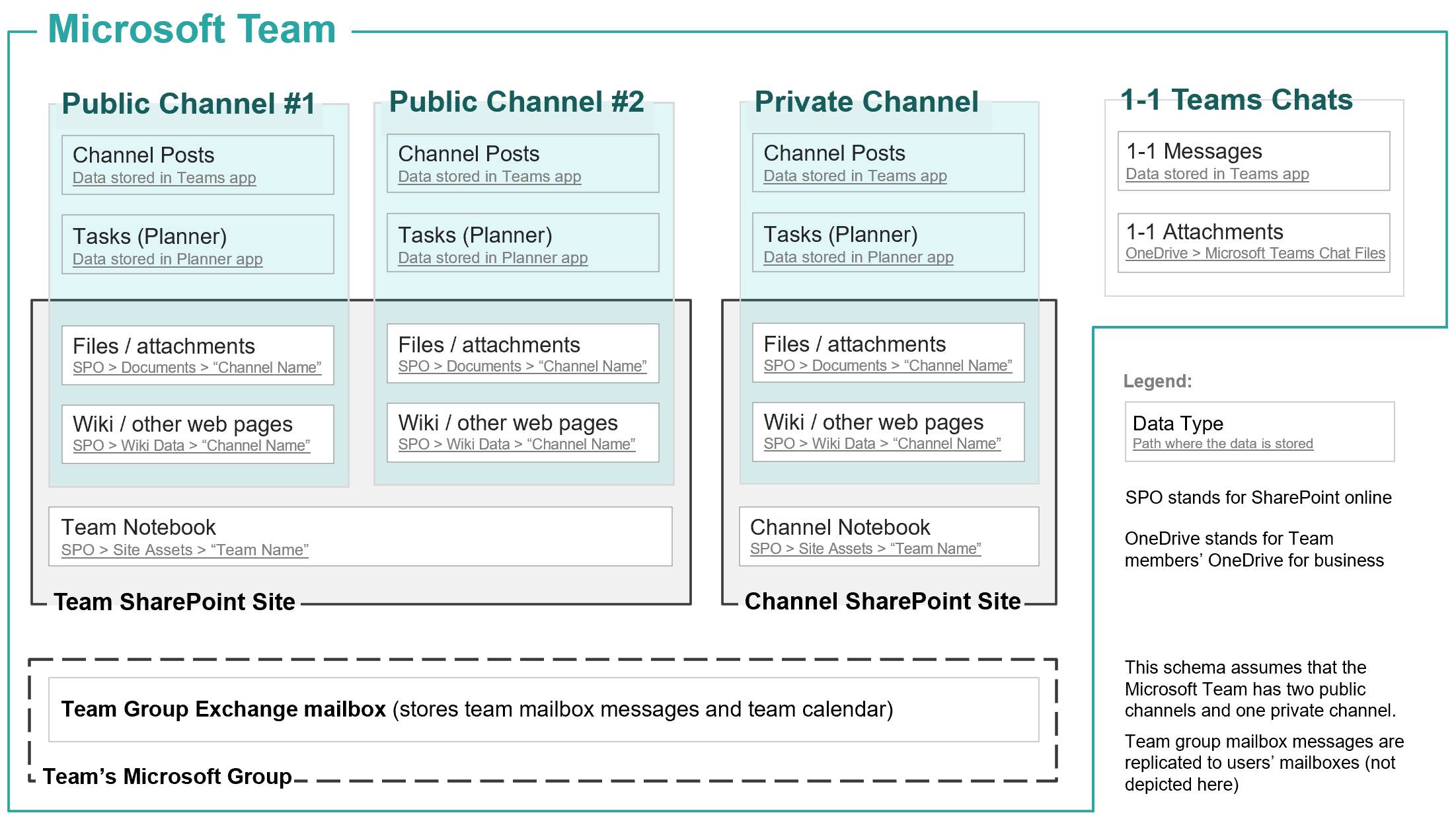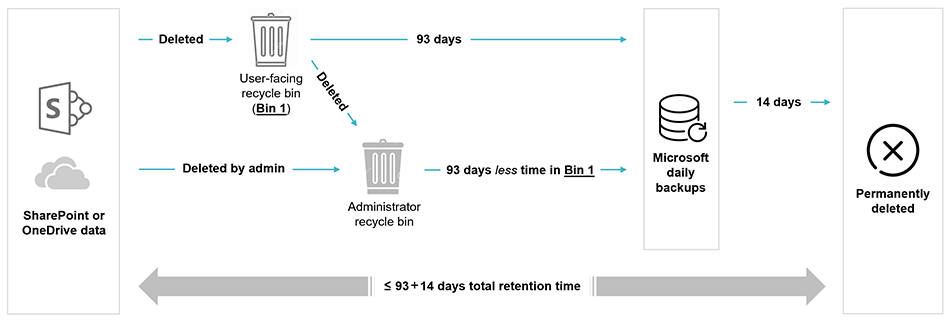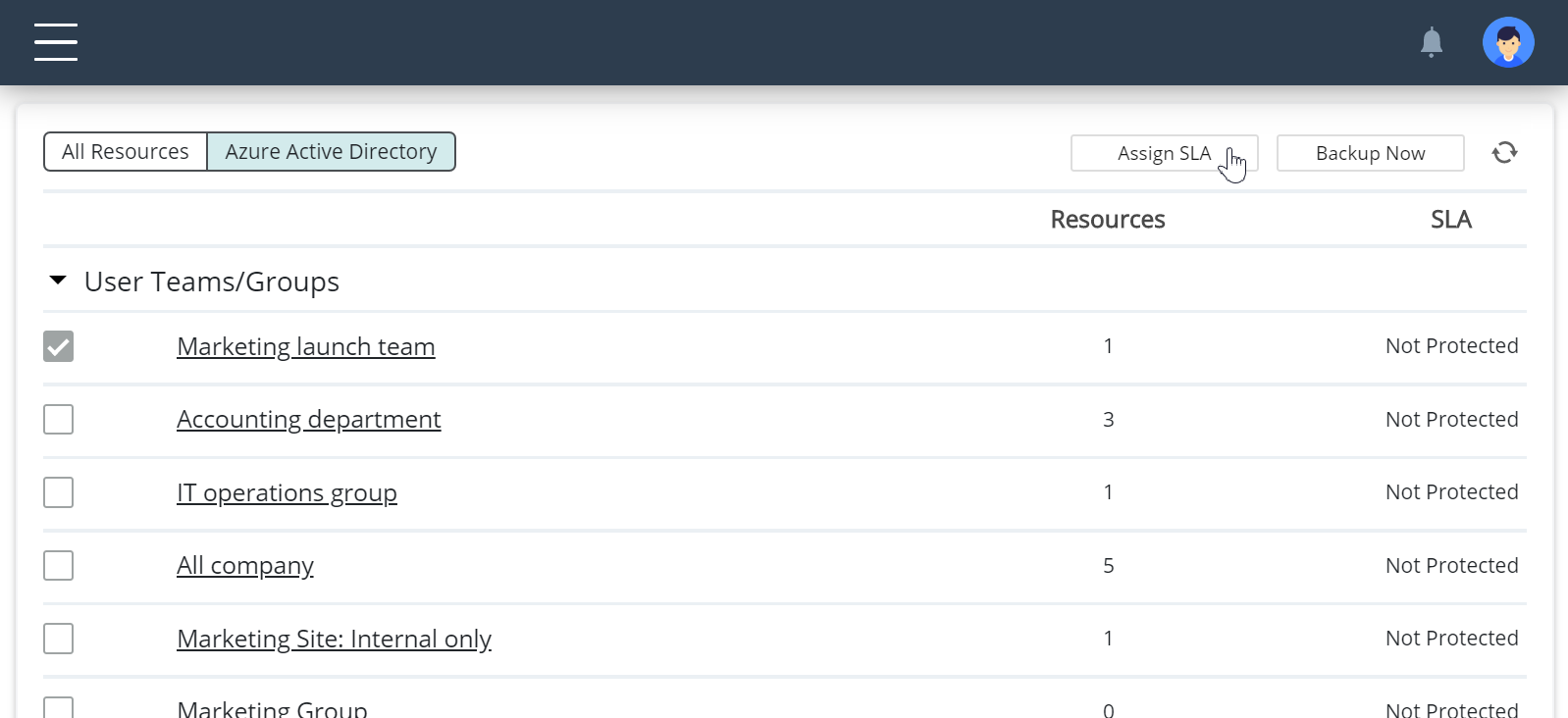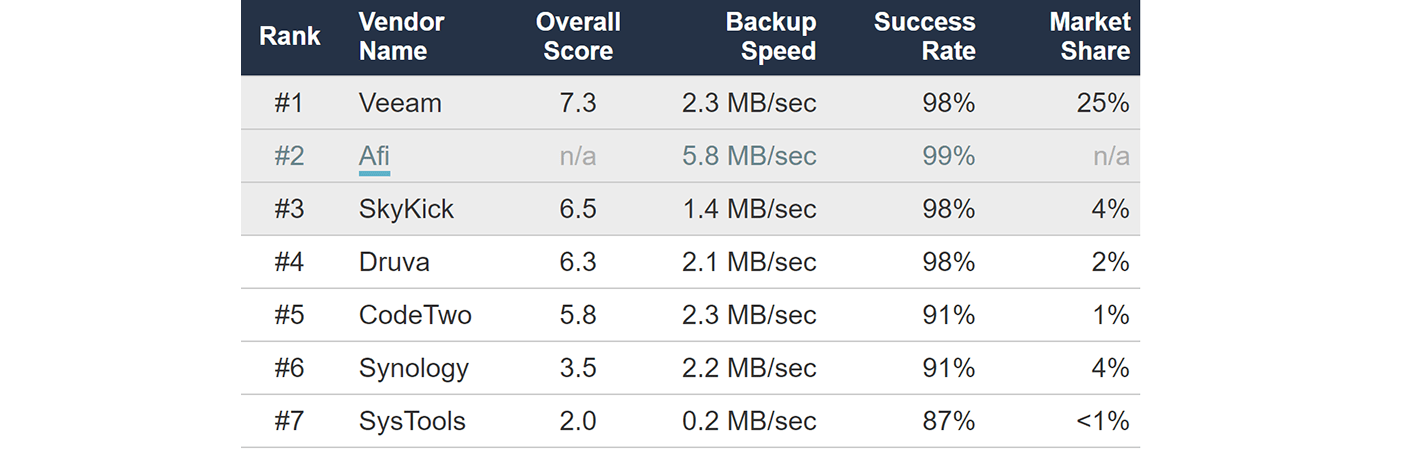There are 5 Office 365 backup vendors that, in our opinion, focus on delivering Microsoft Teams backup and recovery.
The three most complete tools - AvePoint, Veeam and SkyKick - provide backup of Team channel messages and attachments, as well as partial 1-1 Team chats and their attachments backup.
To back up 1-1 team chats with all the 3 solutions administrators have to manually assign protection to each Team member, and therefore we consider their support of 1-1 chats and attachments backup to be partial. Afi backup enables admins to select all members of a Team and protect them automatically (without the need to do so one by one).
Three vendors provide more complete Teams Backup, including 1-1 chats
|
Afi |
AvePoint |
Veeam |
Skykick |
Synology |
| Teams Messaging |
| Channel messages |
 |
 |
 |
 |
 |
| Channel attachments |
 |
 |
 |
 |
 |
Private channel messages |
 |
 |
 |
 |
 |
| Private channel attachments |
 |
 |
 |
 |
 |
| 1-1 chats |
 |
 |
 |
 |
 |
| 1-1 chat attachments |
 |
 |
 |
 |
 |
| Files & Pages |
| Public channel Files |
 |
 |
 |
 |
 |
| Private channel Files |
 |
 |
 |
 |
 |
| Wiki pages |
 |
 |
 |
 |
 |
| Other |
| Shared mailboxes |
 |
 |
 |
 |
 |
| Shared calendars |
 |
 |
 |
 |
 |
| Tasks (Planner) |
 |
 |
 |
 |
 |
 Full support
Full support
 Partial support
Partial support
 Not supported
Not supported
One common drawback of the backup tools is the inability to back up private Team channels data (chats, attachments and Files). AvePoint is the only vendor (aside from Afi) which enables the backup of private channel messages, but it does not backup the attachments and private channel Files (the backup can be scheduled, but no data is retained).
Other frequent drawbacks of the third-party Teams backup tools include partial or absent support of 1-1 attachments and messages, as well as unsupported data types (shared calendars, OneNote notebooks) and incomplete support of Wiki pages (most solutions can back them up as binary files, but the data cannot be restored back to Office 365 correctly).
Metered API for MS Teams
In 2021 Microsoft introduced paid (metered) API access to MS Teams data. The new API enables backup applications to back up and recover (with limitations) Teams messages and other data. Some vendors use the metered API to implement Teams backup.
Using the new Teams API typically requires installing and configuring a separate backup application from Azure Marketplace (in addition to the original app you installed when you first signed up for an M365 backup service).
When you backup provider uses the API to back up/restore MS Teams data, Microsoft charges you (customer) per each API request. The approximate cost to (initially) backup 10,000 Teams messages is $7,500, and you will have to pay this only the first time the messages are backed up (during incremental backups the backup vendor will not access new messages). The approximate cost to recover messages back to MS365 is also $7,500.
Afi provides granular support for MS Teams backup (including 1-1, public, and private channel messages). However, we don't rely on the metered API to provide the backup service. We believe that in most cases the additional cost of the metered API charges make it hard to justify the price of M365 backup service for customers with heavy MS Teams usage.
Afi Teams Backup
Afi provides a complete MS Teams backup, including private channels contents and Teams data stored on team members OneDrives. Afi is also the only cloud Office 365 backup service that enables the management of user backup policies based on their Group and Team membership.
It only takes 1-2 minutes to configure Teams backup in Afi:
- Select a teams in the Groups/Teams resource view, and assign a backup SLA policy to it.
Selected team's resources will be automatically backed up - including messages & data on team's SharePoint
- Select a Teams channel in the Active Directory view to assign a backup SLA policy to all users that have access to the Teams channel.
All users included in the selected team will be automatically protected (including future new users)
Using Afi you can backup and recover Teams messages, Files and other Teams resources. Afi provides flexible point-in-time recovery options including online data preview, full-text search for Exchange items and 10s other unique features. Learn more about Afi Office 365 backup or feel free to start a free trial.
All product names are trademarks or registered trademarks of their respective holders; use of them does not imply any affiliation with or endorsement by them.
Afi Provides Complete Microsoft 365 Backup